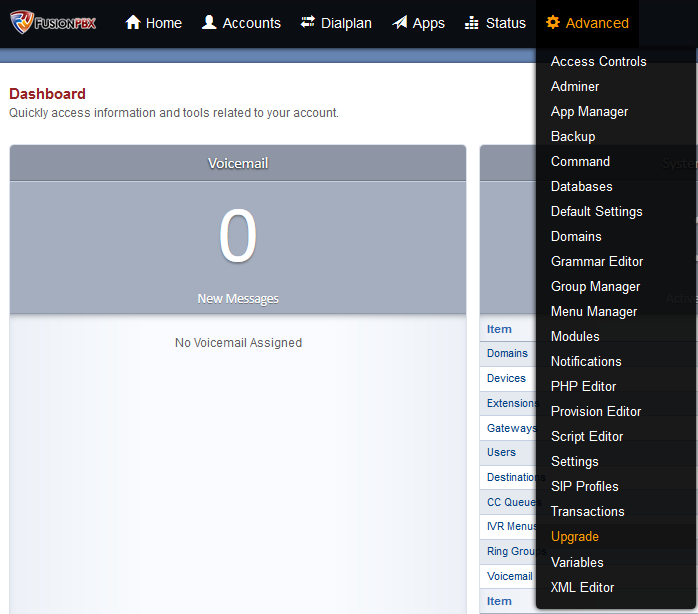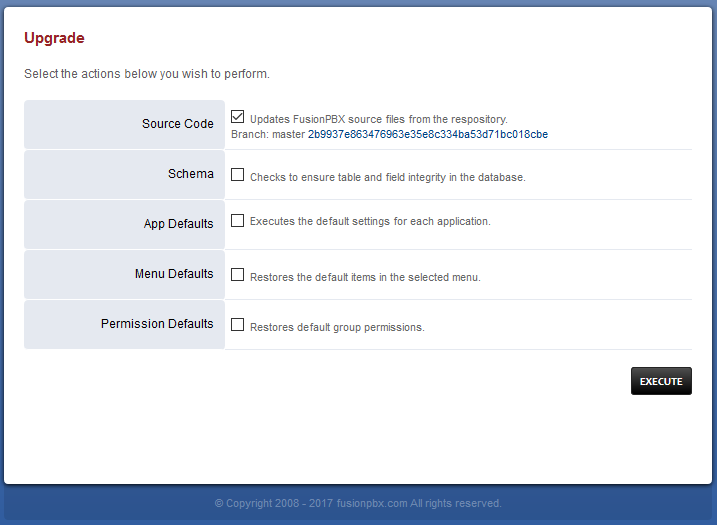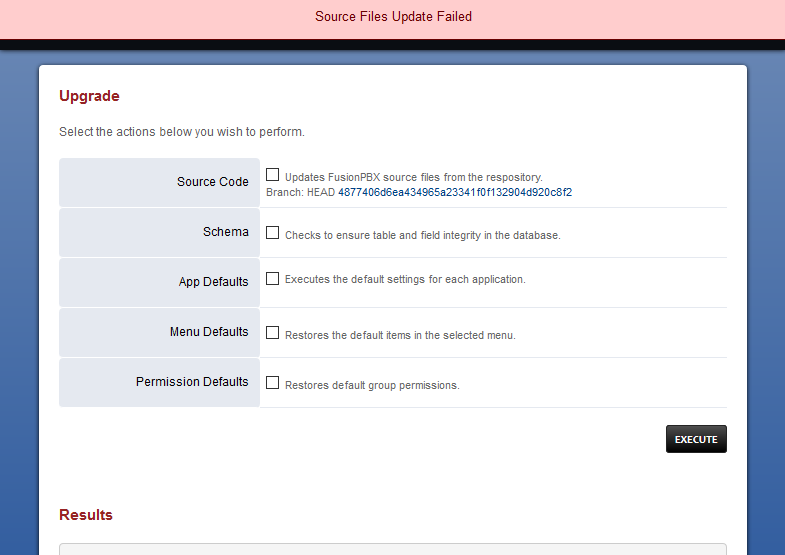Upgrade FusionPBX/4.x
Contents
Upgrading FusionPBX
Fusion includes a self upgrading function under Advanced > Upgrade and in version 4 this is a fairly straight forward process, however if you are moving from one major version to another (e.g. 4.0 to 4.2) you should check the specific instructions [1].
Maintenance Upgrades
Used when staying on the same major version but upgrading the code e.g. 4.3.0 -> 4.3.2 Although it is possible to select all options all at once, most people find it more preferable to run them one by one, then if there is a failure it won't try and continue on.
Step 1: Upgrade Page
Navigate to GUI -> Advanced -> Upgrade
Step 2: Source Code
The source code is the software itself for FusionPBX. Select Source Code and press execute
if it fails it will show the result
otherwise you will get a message showing success
Step 3: Schema
The Schema reads the database definition and checks it against the current database and makes updates where required. Select Schema and press execute. of note: you don't normally need the Data Types selected unless you are performing a major upgrade or following the development branch (master)
As with source code updating it will display the result and a message to let you know if it worked or if there were problems.
Step 4: App Defaults
App Defaults allows each application to perform it's upgrade routines and fill in any missing settings that might now be required, it is also used as a diagnostic repair routine. Select App Defaults and press execute.
As with source code updating it will display the result and a message to let you know if it worked or if there were problems.
Step 5: Menu Defaults
This will return the system defined Menu's back to the 'factory state' so if you have modified the defaults you will loose your changes and will need to reapply the changes you have made. Select Menu Defaults and press execute.
As with source code updating it will display the result and a message to let you know if it worked or if there were problems.
Step 6: Permission Defaults
This will return the system defined Permission's back to the 'factory state' so if you have modified the defaults you will loose your changes and need to reapply the changes you have made. Select Permission Defaults and press execute.
As with source code updating it will display the result and a message to let you know if it worked or if there were problems.